WordPress is a versatile and user-friendly platform that allows people to create and manage websites without extensive technical knowledge. It provides a range of customizable themes and plugins, making it adaptable for various purposes. One notable plugin is WordPress WooCommerce, which enables users to set up online stores seamlessly. With its user-friendly interface and extensive features, WordPress and WooCommerce together empower individuals and businesses to establish a strong online presence and efficiently manage e-commerce operations.
Get A Free Estimate on Website DesignWordPress with WooCommerce for E-commerce Success
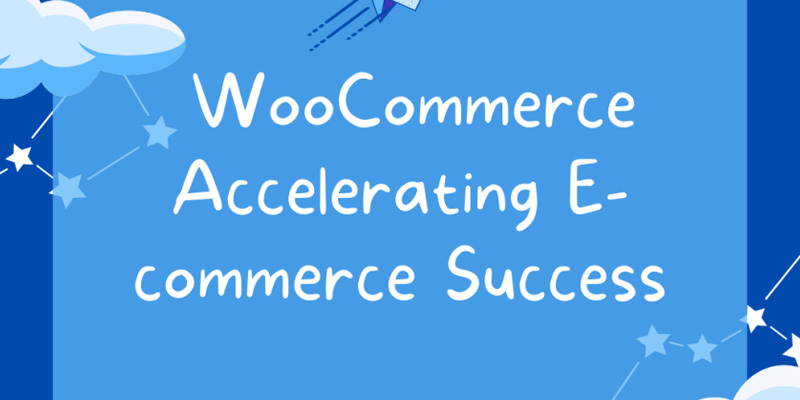
WordPress, a widely-used platform for building websites, can easily transform into a dynamic online shopping destination with the help of the WooCommerce plugin. WooCommerce seamlessly integrates with WordPress, empowering users to set up and manage e-commerce websites effortlessly. By leveraging the flexibility of WordPress and the robust features of WooCommerce, individuals and businesses can create a personalized online store tailored to their specific needs.
Effortless E-commerce Expansion
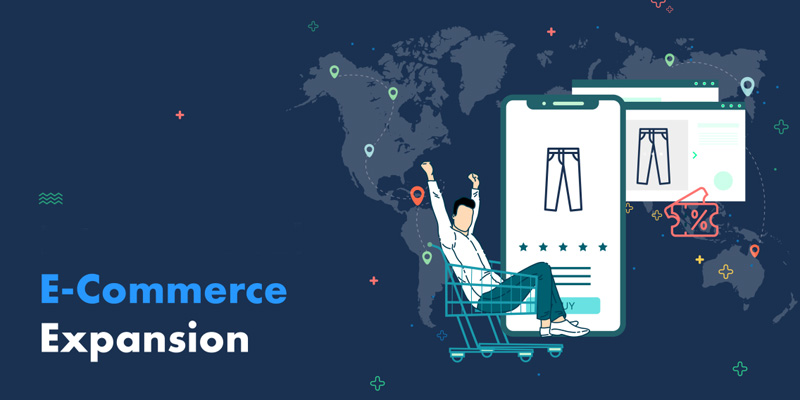
WooCommerce enhances the functionality of WordPress by adding essential e-commerce elements such as product pages, shopping carts, secure payment gateways, and inventory management. This combination allows users to showcase products effectively, provide a seamless shopping experience for customers, and efficiently handle transactions. Whether you’re a small business owner or an aspiring online entrepreneur, the conversion of WordPress into an e-commerce powerhouse with WooCommerce opens doors to a world of online opportunities, enabling you to establish and grow your digital storefront with ease.
Get A Free Estimate on Website DesignE-commerce Potential with WooCommerce
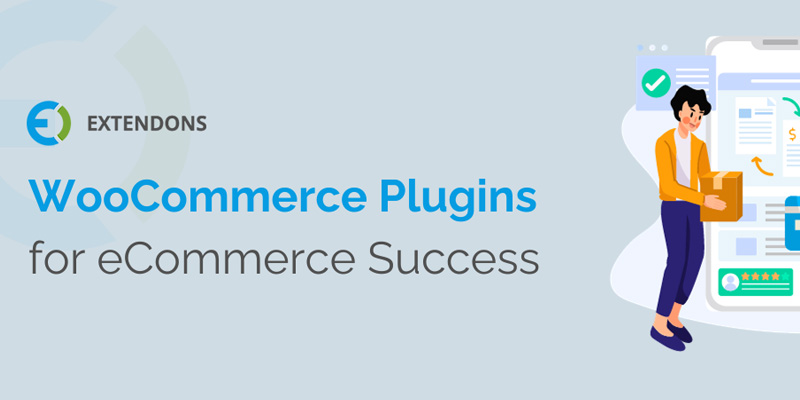
To transform your WordPress website into a fully-functional online store, you need to install the WooCommerce plugin, available at https://wordpress.org/plugins/woocommerce/. Once installed, WooCommerce opens the door to a range of helpful addons, enhancing the capabilities of your online shop. Here’s a breakdown in simple points:
1.Installation
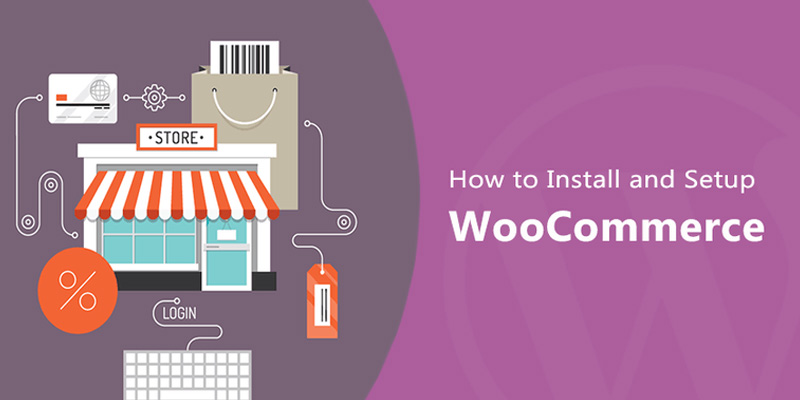
Begin by adding the WooCommerce plugin to your WordPress site, a straightforward process accessible through the provided link.
2. User-Friendly Setup
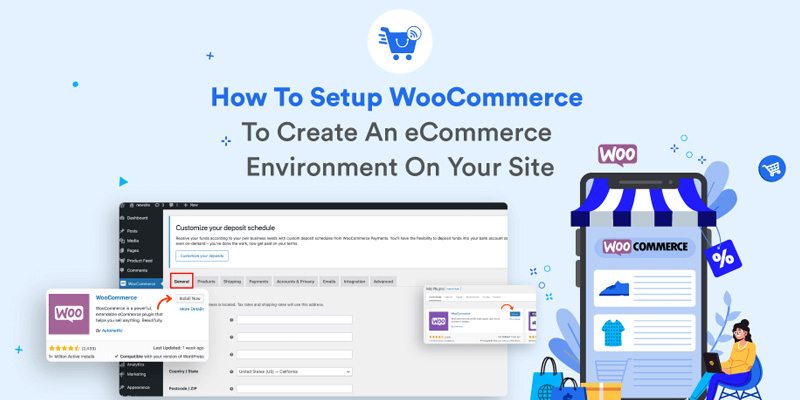
WooCommerce is designed for ease of use, allowing you to set up your online store without requiring advanced technical knowledge.
3. Addon Variety
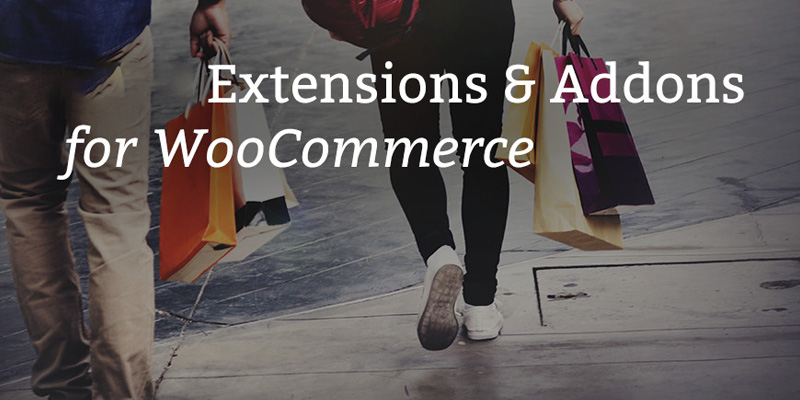
Explore a collection of addons that WooCommerce offers, providing additional features and customization options for your online store.
4. Customization
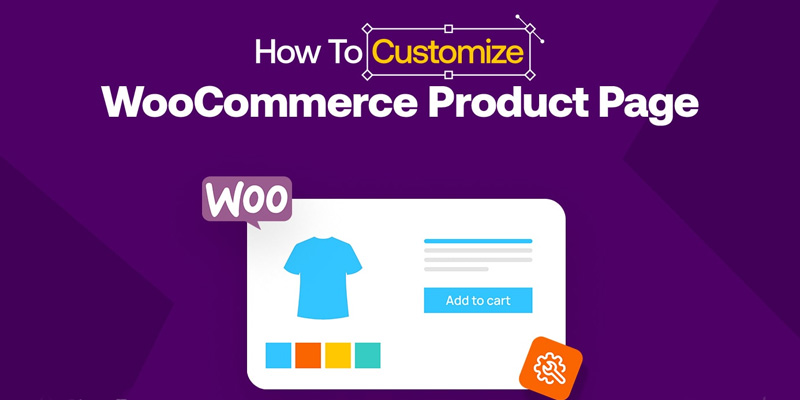
Tailor your store according to your specific needs using these addons, whether it’s for managing inventory, incorporating various payment gateways, or enhancing the overall shopping experience.
5. Adaptability
WooCommerce is versatile, making it suitable for businesses of all sizes, from small ventures to ambitious online entrepreneurs.
Get A Free Estimate on Website DesignGuided Setup with WooCommerce Wizard
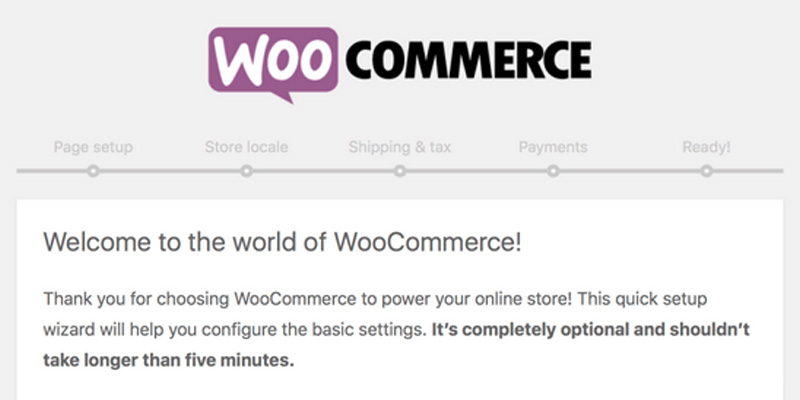
Setting up a WooCommerce website in WordPress is a straightforward process. Here’s a step-by-step guide in points:
Step 1: Install WordPress
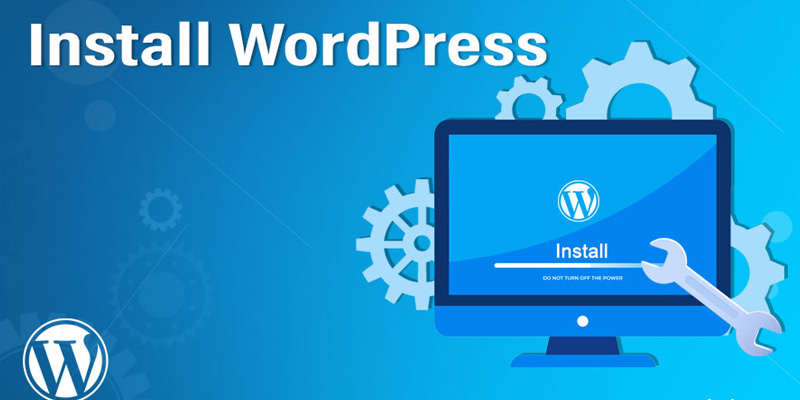
To install WordPress, begin by selecting a hosting provider, register a domain, and access the hosting control panel. Use tools like “Softaculous” or “Installatron” within the control panel to install WordPress, filling in site details. Once installed, verify by appending “/wp-admin” to your domain and log in. Customize your site through the dashboard, selecting themes, installing plugins, and adjusting settings. With WordPress installed, you can now easily build your website by adding pages, posts, and other elements to suit your needs.
Step 2: Login to WordPress Dashboard
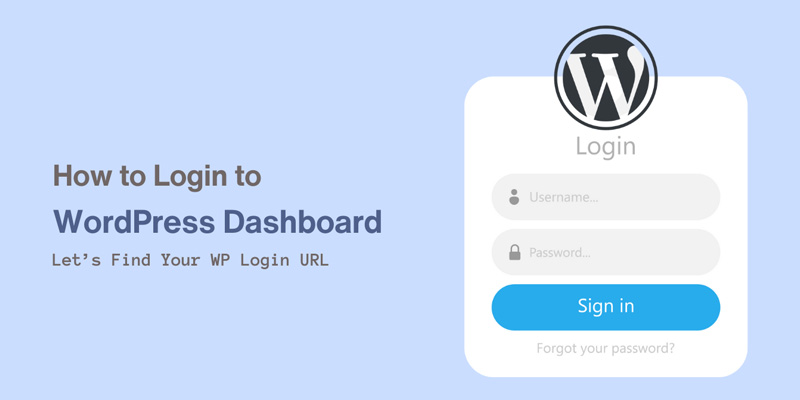
To access your WordPress Dashboard, open your web browser and add “/wp-admin” to your domain. Enter your specified username and password on the login page, then click “Login.” Upon successful login, you’ll enter the Dashboard, the central control hub for your WordPress site. Here, you can effortlessly manage content, customize appearance, install plugins, and handle various settings across different sections such as Posts, Pages, Appearance, and Plugins.
Step 3: Navigate to Plugins
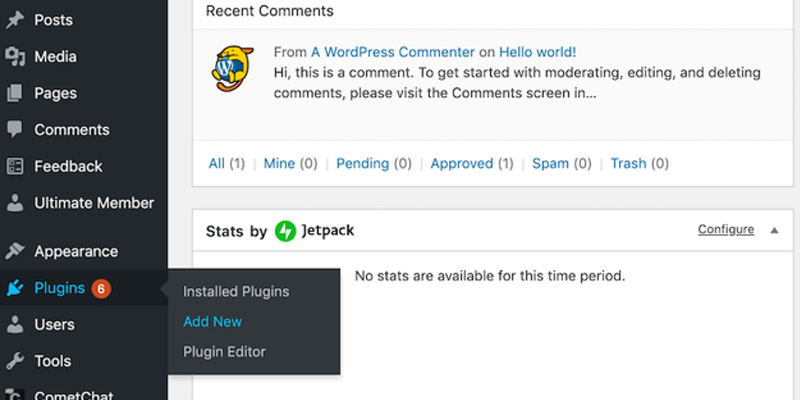
To access the Plugins section in WordPress, log in to your Dashboard and find the “Plugins” option on the left-hand menu. Hover over or click on it to reveal additional choices like “Installed Plugins” or “Add New.” If you wish to manage existing plugins, select “Installed Plugins“; for adding new ones, choose “Add New.” In the “Installed Plugins” section, you can perform actions like activation or deactivation, while “Add New” allows you to explore and install plugins from the WordPress repository or upload downloaded ones.
Step 4: Search for WooCommerce
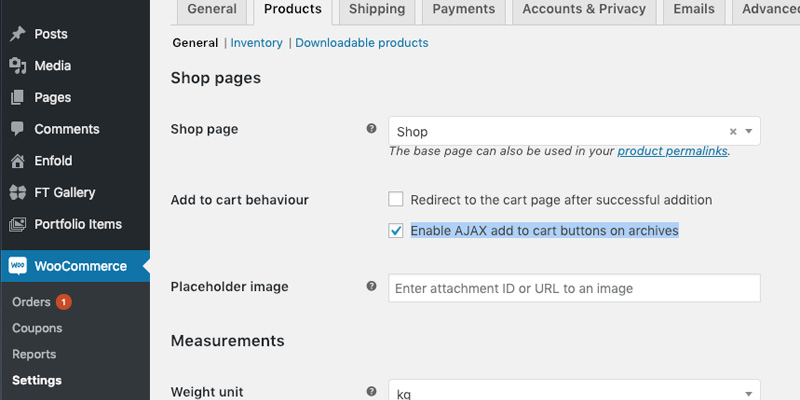
To integrate WooCommerce into your WordPress site, log in to your Dashboard, navigate to “Plugins,” and select “Add New.” Search for “WooCommerce,” locate the official plugin, and click “Install Now.” After installation, activate WooCommerce by clicking the “Activate” button. This seamless process empowers your WordPress site with e-commerce capabilities, enabling you to create and manage an online store effectively.
Step 5: Activate Plugin
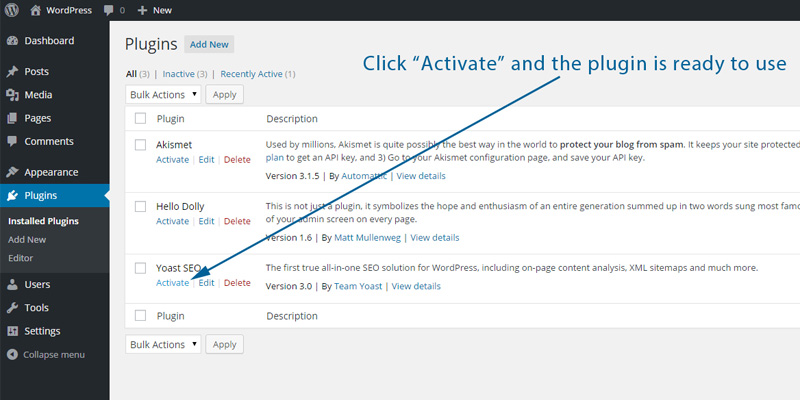
To integrate WooCommerce into your WordPress site, log in to your Dashboard, go to “Plugins,” and select “Add New.” Search for “WooCommerce” in the top-right search bar, locate the official plugin, and click “Install Now.” After installation, activate WooCommerce by clicking the “Activate” button. This seamless process empowers your WordPress site with e-commerce capabilities, enabling you to create and manage an online store effectively.
Step 6: Setup Wizard
To streamline the setup of your online store, use the WooCommerce Setup Wizard. After activating WooCommerce on your WordPress site, access the wizard either through a prompt or by navigating to “WooCommerce” in your Dashboard and selecting “Settings.” Follow the steps to configure vital settings like store location, currency, payment, and shipping methods. The wizard also facilitates the addition of your first product. Upon completion, review the summary of settings, make adjustments as needed, and your WooCommerce store is ready to start selling. Any future modifications can be easily managed through the WooCommerce settings section.
Step 7: Add Products
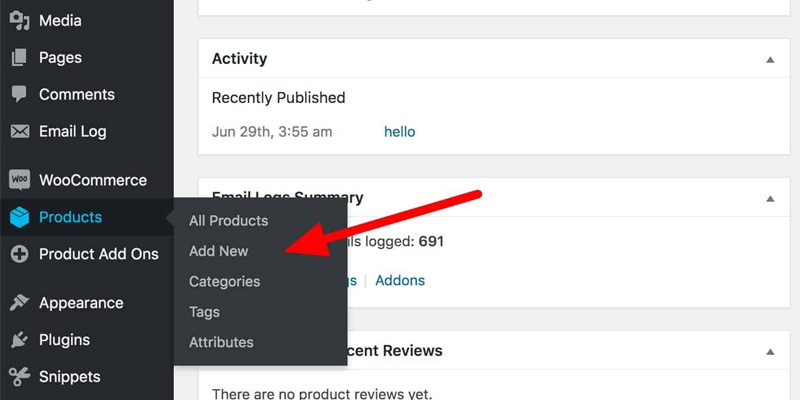
To populate your WooCommerce store with products, log in to the WordPress Dashboard and access the “Products” section. Click “Add New” to create a product, providing details like name, description, and pricing. Utilize the Product Data section for additional information, and enhance the visual appeal by adding images through “Product Image” and creating a gallery in the designated section. Once satisfied, click “Publish” to make the product live on your store. Repeat these steps for each product, ensuring proper display on the frontend by checking your shop or product page.
Step 8: Customize Design
To enhance the visual appeal of your WooCommerce store, log in to the WordPress Dashboard, go to “Appearance,” and select “Themes.” Explore a variety of themes in the WordPress repository by clicking “Add New.” Upon choosing a theme, click “Activate” to apply it. Customize the theme further by accessing the “Customize” option, where you can modify colors, fonts, and layout. Explore specific settings for headers and footers, utilize widget areas for added functionality, and set the background and menus under “Appearance.” After tailoring the design to your preference, ensure to save changes for the updated look to reflect across your WooCommerce store.
Step 9: Test Transactions
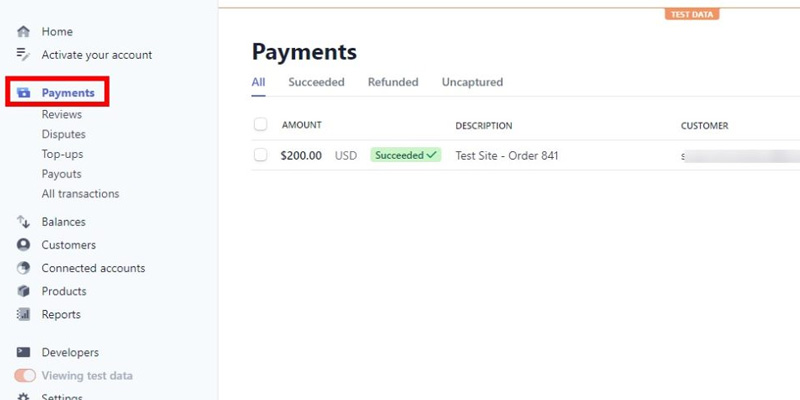
To ensure the smooth functioning of your WooCommerce store, perform test transactions before launching. Log in to your WordPress Dashboard, access WooCommerce settings, and configure payment gateways and checkout processes. Simulate purchases using test payment methods to verify that transactions process seamlessly. This helps identify and address any issues, ensuring a reliable and efficient purchasing experience for your customers when your store goes live.
Get A Free Estimate on Website DesignAdvanced Strategies Taught by Our Software House

At our software house, we offer an engaging and comprehensive course on WordPress WooCommerce, designed for individuals eager to delve into the realm of online entrepreneurship. Our program covers the essentials of setting up and managing an e-commerce store using the powerful combination of WordPress and WooCommerce. Participants will gain practical insights into creating product listings, configuring payment gateways, and optimizing the overall shopping experience for customers. Whether you’re a budding entrepreneur or an enthusiast looking to expand your skill set, our course provides a user-friendly and hands-on approach to unlock the potential of WordPress WooCommerce.
E-Commerce Potential with Our WordPress WooCommerce Course
Our WordPress WooCommerce course stands out for its accessibility and practicality. With a focus on step-by-step guidance, participants will learn the intricacies of leveraging WordPress and WooCommerce to establish and run a successful online store. Our experienced instructors bring real-world expertise to the table, ensuring that learners not only understand the theoretical aspects but also gain valuable insights for real-world application. Join us on this exciting journey into the world of e-commerce, where you can turn your passion for online business into tangible, marketable skills.


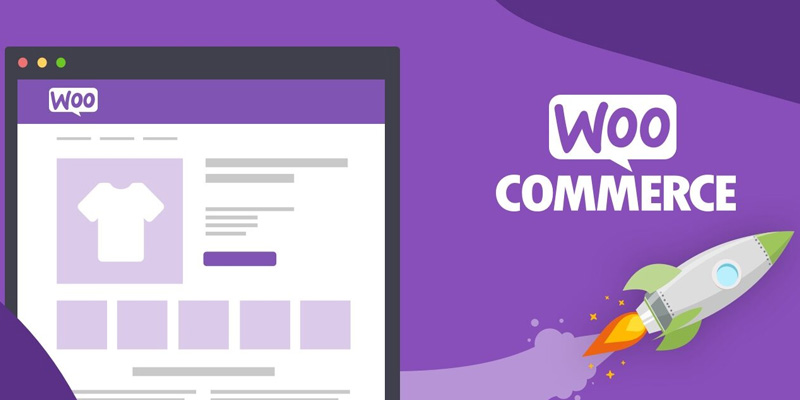





Leave a Reply