Assigning Page Roles in Facebook Ad Manager is a straightforward process that can be easily accomplished with a step-by-step approach. Firstly, log in to your Facebook account and navigate to your Business Manager settings. Once there, select the ‘Pages’ tab from the sidebar menu. Next, choose the page you want to manage and click on ‘Assign Partner.’ After that, enter the email address of the person you want to assign a role to, select their role from the dropdown menu, and hit ‘Add.’ Additionally, ensure to communicate with the individual you’re assigning roles to keep them informed about their new responsibilities. Lastly, always remember to review and adjust roles as needed to maintain efficient management of your Facebook page.
Get A Free Estimate on Website DesignAccessing Facebook Ad Manager
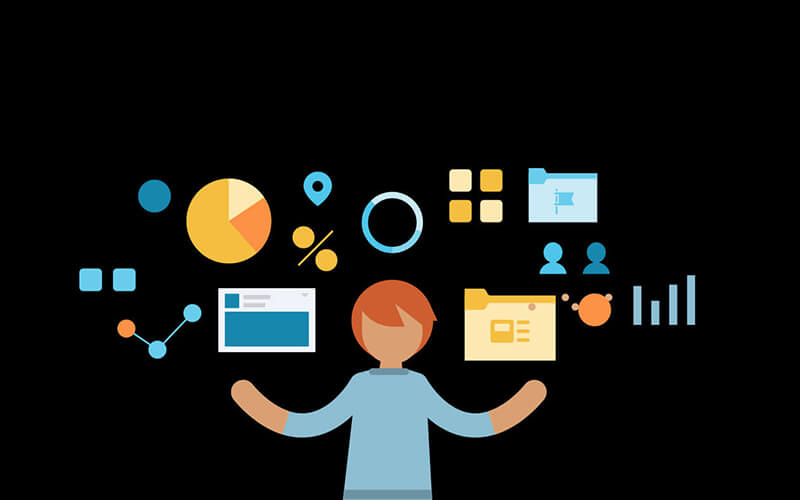
Accessing Facebook Ad Manager is essential for businesses aiming to maximize their social media advertising efforts. Upon logging in, users gain access to a plethora of tools and insights crucial for crafting effective ad campaigns. With just a few clicks, advertisers can navigate to the Ad Manager dashboard, where they can monitor ad performance, adjust budgets, and refine targeting options. Furthermore, Assigning Page Roles in Facebook Ad Manager is a critical step in delegating responsibilities and streamlining workflow. By assigning specific roles to team members, such as Advertiser, Analyst, or Editor, businesses can ensure smooth collaboration and efficient ad management. Additionally, with the ability to grant varying levels of access, organizations can maintain control over their advertising assets while empowering their teams to contribute effectively.
Navigating to Ad Manager
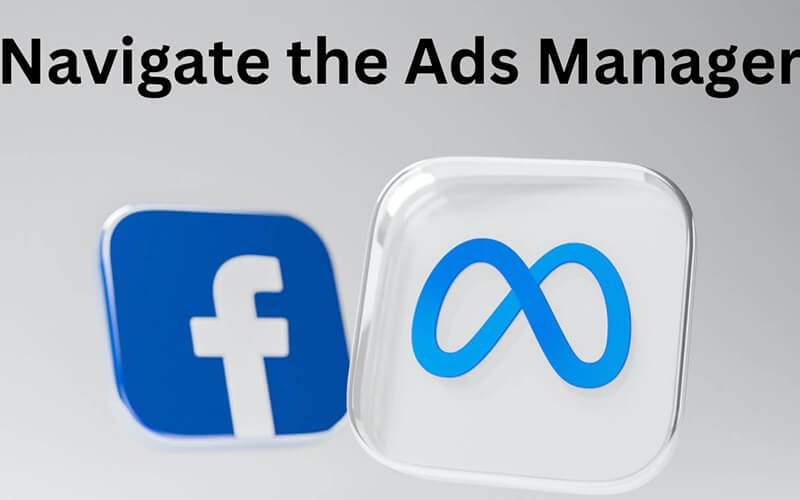
Navigating to Ad Manager is a straightforward process on Facebook. First, log in to your account and locate the drop-down arrow in the top-right corner. Then, click on “Manage Ads” to access Ad Manager. Once there, you can efficiently manage your ad campaigns, budgets, and targeting options. Assigning Page Roles in Facebook Ad Manager is crucial for effective teamwork. By assigning roles such as Advertiser or Analyst, team members can collaborate seamlessly on campaigns. Furthermore, assigning specific roles ensures that each team member has the appropriate level of access and responsibility. This streamlined approach enhances communication and productivity within the advertising team.
Get A Free Estimate on Website DesignSelecting the Page
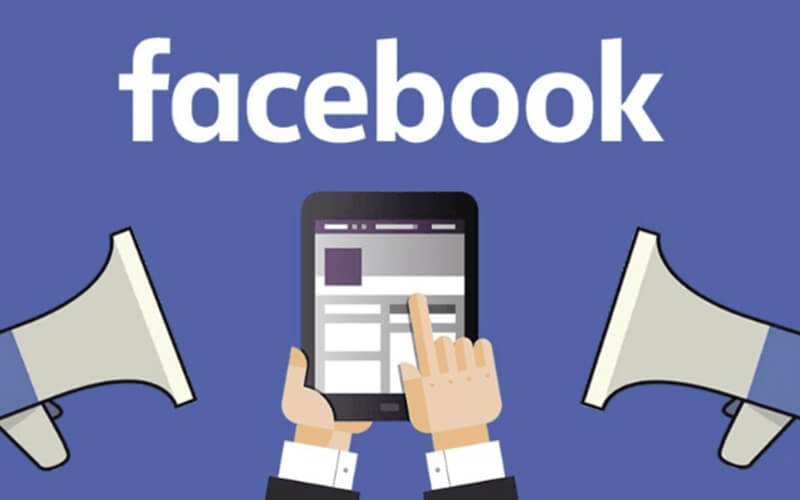
When selecting the page for your Facebook ad campaign, it’s crucial to consider various factors. Firstly, understanding the audience you want to reach is essential. Secondly, ensuring the page aligns with your campaign’s objectives is paramount. Once you’ve pinpointed the right page, Assigning Page Roles in Facebook Ad Manager becomes pivotal. Assigning page roles allows you to delegate responsibilities efficiently, streamlining the ad management process. Therefore, a strategic approach to selecting the page and assigning page roles in Facebook Ad Manager ensures a cohesive and effective advertising strategy.
Locating the desired Facebook Page
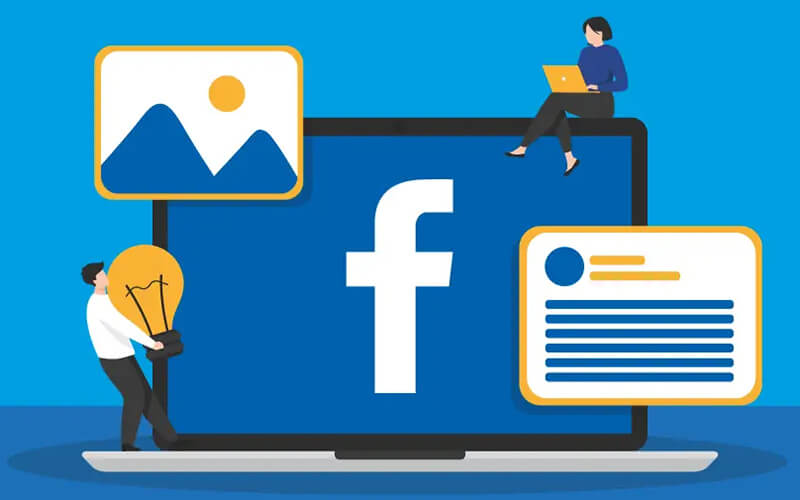
When locating the desired Facebook Page, it’s essential to navigate efficiently through the platform’s interface. First, log in to your Facebook account and access the Business Manager dashboard. From there, click on “Business Settings” and select “Pages” from the menu. Next, use the search bar to locate the specific page you wish to manage. Once found, click on the page and select “Assign Page Roles” to delegate responsibilities effectively. This feature is particularly useful when managing multiple pages or collaborating with a team. By Assigning Page Roles in Facebook Ad Manager, you ensure streamlined operations and clear accountability.
Get A Free Estimate on Website DesignNavigating to Page Roles
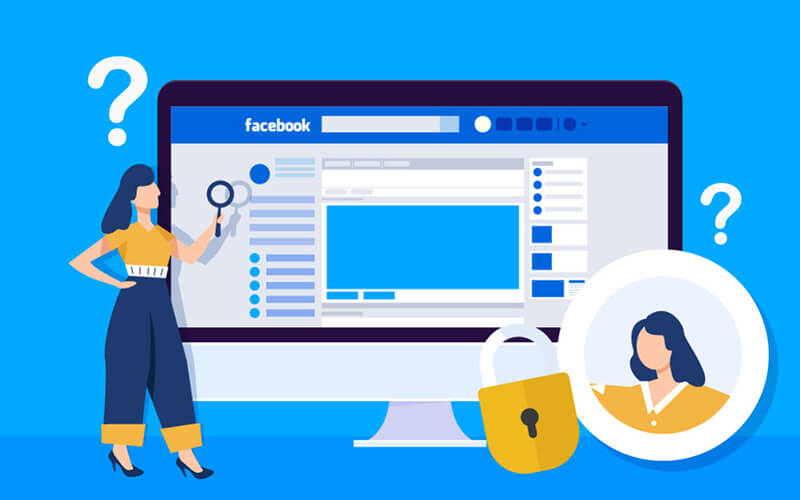
Navigating to Page Roles in Facebook Ad Manager is a straightforward process. Firstly, access your Facebook Business account and select the desired page. Next, locate the “Settings” tab and click on it. Then, scroll down until you find the “Page Roles” option and click on it. Once there, you can easily manage the roles assigned to individuals or partners associated with your page. Assigning Page Roles in Facebook Ad Manager allows for efficient delegation of responsibilities and streamlines the advertising process. Additionally, by utilizing this feature, you can ensure that each team member has the appropriate level of access and permissions. Therefore, it is essential to regularly review and update page roles to maintain security and optimize collaboration.
Get A Free Estimate on Website DesignConfirming and Completing Assignment
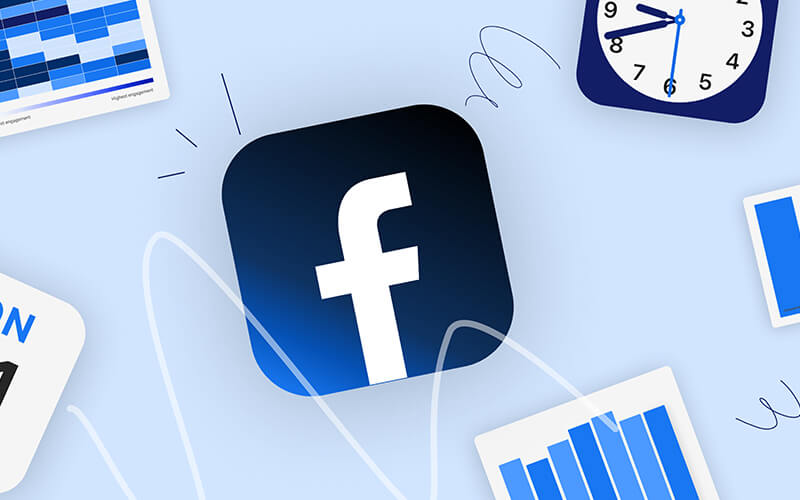
Confirming and completing assignments is crucial for ensuring tasks are executed effectively and efficiently. Upon Assigning Page Roles in Facebook Ad Manager, it is imperative to confirm the selections promptly to avoid any delays or confusion. Once roles are assigned, team members can seamlessly collaborate on ad campaigns, maximizing productivity and results. Additionally, confirming assignments promptly Facilitated Communication and fosters accountability within the team. Furthermore, completing this process promptly ensures that everyone is clear on their responsibilities, streamlining workflow and minimizing errors.
Verifying role assignment
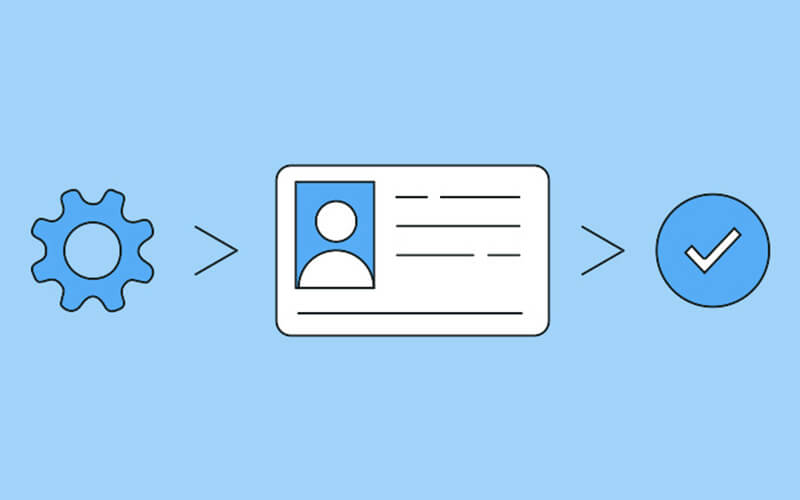
Verifying role assignment is an essential step in managing access and permissions effectively. When Assigning Page Roles in Facebook Ad Manager, it’s crucial to ensure that each team member has the appropriate level of access. Firstly, confirming role assignments guarantees that individuals have the necessary permissions to fulfill their responsibilities. Moreover, it helps prevent unauthorized access and potential security breaches. Additionally, verifying role assignments fosters transparency within the team, ensuring clarity about who can perform specific tasks. Therefore, regularly checking and confirming role assignments is integral to maintaining a secure and well-organized system.
Get A Free Estimate on Website DesignFacebook Ad Manager By Our Software House

At our software house, we provide Facebook Ad Manager services. Our team is skilled in SEO Training, helping your ads reach more people. We make managing ads easy, so you can focus on growing your business. Trust us for effective advertising solutions.
Get A Free Estimate on Website Design

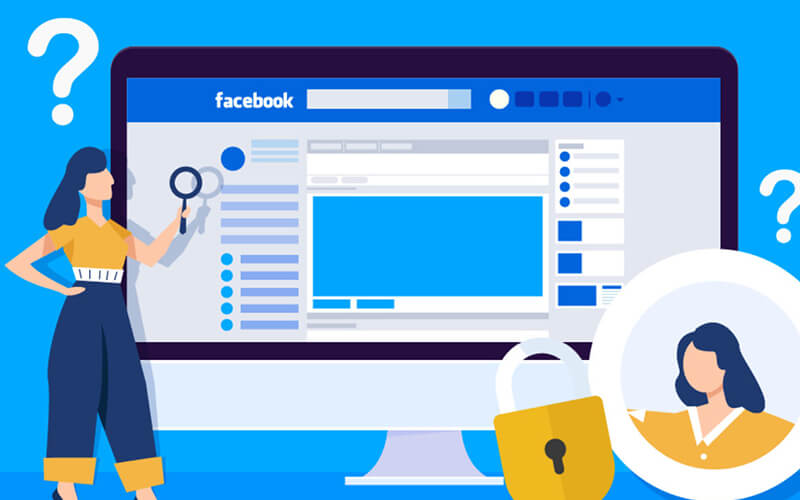
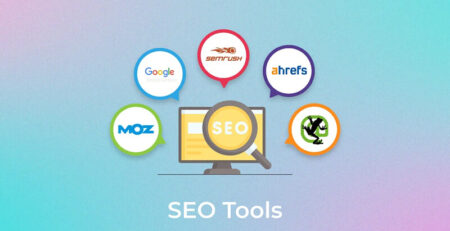
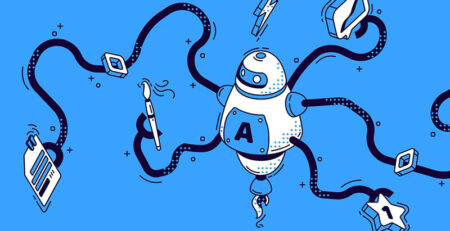
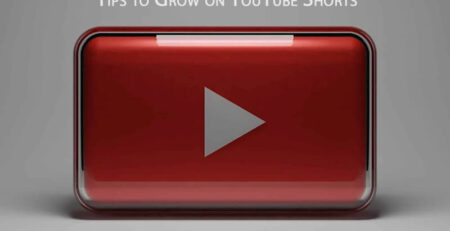
Leave a Reply